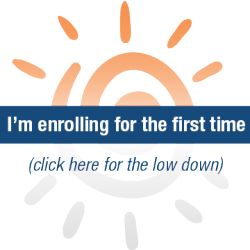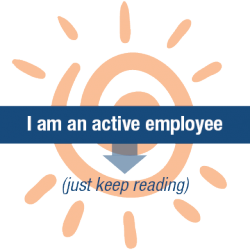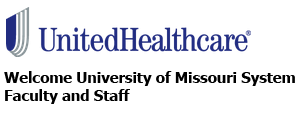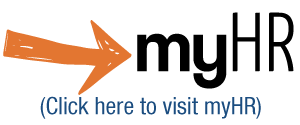The University provides a number of benefits to eligible faculty and staff to help take care of what matters most. The way you enroll in these benefits differs a little bit depending on your enrollment status:
1. Which best fits you?
2. Learn about your options
Learn about the plans
-
Check out the 2026 Plan Information and Comparison handout or the 2025 Plan Information and Comparison handout
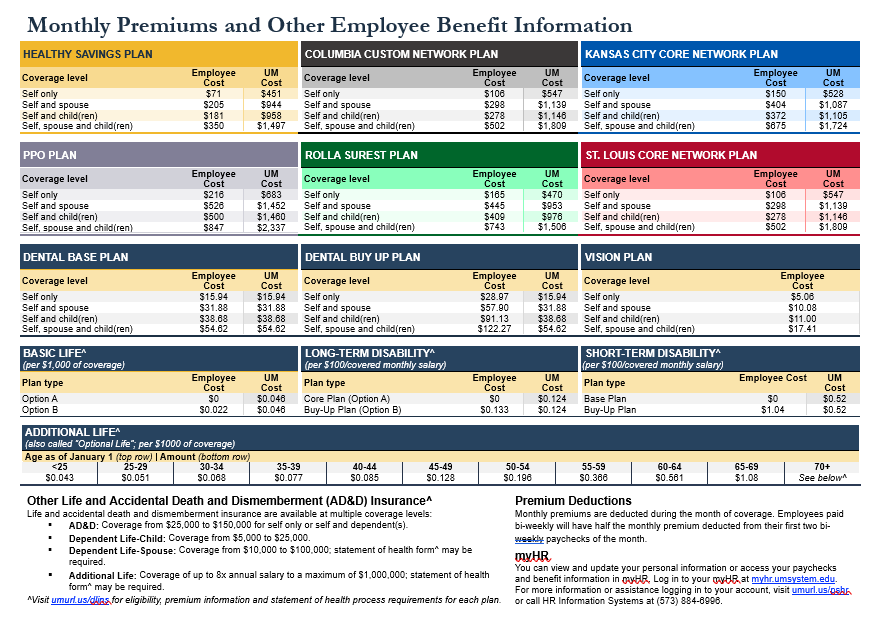
- Visit each plan webpage for details:
- Medical plans:
- Healthy Savings Plan (available systemwide)
- PPO Plan (available systemwide)
- Columbia Custom Network Plan
- Kansas City Core Network Plan
- Rolla Surest Plan
- St. Louis Core Network Plan
- PPO Plan with Tiered Feature (sunsetting Dec. 31, 2025)
- Other health programs:
- Employer-sponsored accounts:
- Life and disability coverage:
- Medical plans:
Understand the process
- Learn about when you're able to change your insurance elections.
Get plan-specific details
- Looking for ways to compare medical plan options or learn about network providers? Visit the UnitedHealthcare health plan options website.
- Looking for details about your current medical insurance? Get personalized medical plan information via UnitedHealthcare's myuhc.com.
- Visit our plan contacts webage for a directory of who to reach out to for your other plan choices.
Additional resources
You may find these videos useful as you research your insurance options.
3. Double-check which providers are in-network
Choosing a provider is important. Visit our plan contacts webpage for links to all provider directories.
4. Make your decisions
Before going through the enrollment process, make sure you know how you want to answer the following questions:
- Which plan(s) do you wish to enroll in?
- How many individuals do you want to cover? Plans have coverage levels like "self only," "self and spouse," etc. that you will choose from when enrolling.
- Confirm eligibility: For any dependents who are already covered by your plan(s), make sure they are eligible to be covered.
- For example, most children can be covered only until they reach age 26. To confirm your dependents are eligible, consult the applicable summary plan description(s) (SPD).
- New dependents: You will need to specify any spouse/sponsored adult dependent or child you want to cover in each plan.
- For every dependent you are adding to a plan, you will need their full name, birth date and Social Security number.
- Proof of Relationship: Proof of Relationship (POR) is required in order to enroll new dependents.
- After you complete your enrollment, submit supporting documentation to the HR Service Center or your campus HR Generalist within the required time frame.
- See the Proof of Relationship form (PDF) for more information.
- Confirm eligibility: For any dependents who are already covered by your plan(s), make sure they are eligible to be covered.
- Where possible, do you want to enroll on a pre-tax or after-tax basis?
- Premiums are deducted from your paycheck automatically, and selecting pre-tax or after-tax determines the order in which taxes and premiums are deducted.
- If you're not sure which is best for you, watch the pre-tax vs. after-tax premiums video for help.
5. Submit your plan choices
Select and submit your plan choices in the University's employee portal, myHR. You may make changes to your insurance elections only during your enrollment period or have experienced a qualified family/employment status change:
- Newly Benefit-Eligible/Annual Enrollment: Select 'My Benefits' tile and then click on' Benefits Enrollment' from the left-hand menu.
- Qualified Family/Employment Status Change: Select 'My Benefits' tile and then click on 'Life Events' from the left-hand menu.
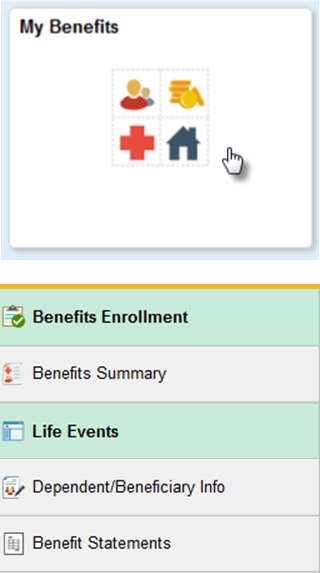
Enrolling in myHR
Full step-by-step instructions on completing the enrollment process, with screenshots, is available on the myHR Training webpage.
- Open your internet browser and navigate to myHR (myhr.umsystem.edu) (Firefox or Chrome recommended). Log in with your username and password. Click “Sign In.”
- Click the “My Benefits” tile. Then, to access the self-service application, select “Benefits Enrollment” or "Life Events" from the menu on the left side of the screen (depending on the type of change).
- Follow the instructions on your screen to select and submit your plan choices or waive coverage.
- After you click the “Submit” button, a “Benefits Alerts” pop-up will appear stating your enrollments have been submitted. Click “Done.” An email confirmation will be sent to your university email account so you know your submission was received.
- Note: You are not done with your enrollment until you click both the “Submit” button as well as the “Done” button on the pop-up screen.
- When your Confirmation Statement has been generated, you will receive another email to your university email account with steps on how to view/print your confirmation statement.
- Employees enrolling during Annual Enrollment receive their statement mid-December.
- Newly-benefit eligible employees receive their statement within a few days of enrolling.
- Employees experiencing a life event receive their statement within a few days of enrolling.
Reviewed 2025-09-24